Sharing R Notebooks using RMarkdown

Free Edition has replaced Community Edition, offering enhanced features at no cost. Start using Free Edition today.
At Databricks, we are thrilled to announce the integration of RStudio with the Databricks Unified Analytics Platform. You can try it out now with this RMarkdown notebook (Rmd | HTML).
Introduction
Databricks Unified Analytics Platform now supports RStudio Server (press release). Users often ask if they can move notebooks between RStudio and Databricks workspace using RMarkdown -- the most popular dynamic R document format. The answer is yes, you can easily export any Databricks R notebook as an RMarkdown file, and vice versa for imports. This allows you to effortlessly share content between a Databricks R notebook and RStudio, combining the best of both environments.
What is RMarkdown
RMarkdown is the dynamic document format RStudio uses. It is normal Markdown plus embedded R (or any other language) code that can be executed to produce outputs, including tables and charts, within the document. Hence, after changing your R code, you can just rerun all code in the RMarkdown file rather than redo the whole run-copy-paste cycle. And an RMarkdown file can be directly exported into multiple formats, including HTML, PDF, and Word.
Exporting an R Notebook to RMarkdown
To export an R notebook to an RMarkdown file, first open up the notebook, then select File > Export >RMarkdown (![]() ), as shown in the figure below.
), as shown in the figure below.
This will create a snapshot of your notebook and serialize it as an RMarkdown which will be downloaded to your browser.
You can then launch RStudio and upload the exported RMarkdown file. Below is a screenshot:
Importing RMarkdown files as Databricks Notebooks
Importing an RMarkdown file is no different than importing any other file types. The easiest way to do so is to right-click where you want it to be imported and select Import (![]() ) in the context menu:
) in the context menu:
A dialog box would pop up, just as would with importing any other file types. Importing from both a file and a URL are supported:
You can also click next to a folder’s name, at the top of the workspace area, and select Import (![]() ):
):
Conclusion
Using RMarkdown, content can be easily shared between a Databricks R notebook and RStudio. That completes the seamless integration of RStudio in Databricks’ Unified Platform. You are welcome to try it out on the Databricks Community Edition for free.
Read More
To read more about our efforts with SparkR on Databricks, we refer you to the following assets:
- Parallelizing Large Simulations with Apache SparkR on Databricks
- On-Demand Webinar and FAQ: Parallelize R Code Using Apache Spark
- Benchmarking Big Data SQL Platforms in the Cloud
- Using sparklyr in Databricks
Never miss a Databricks post
What's next?
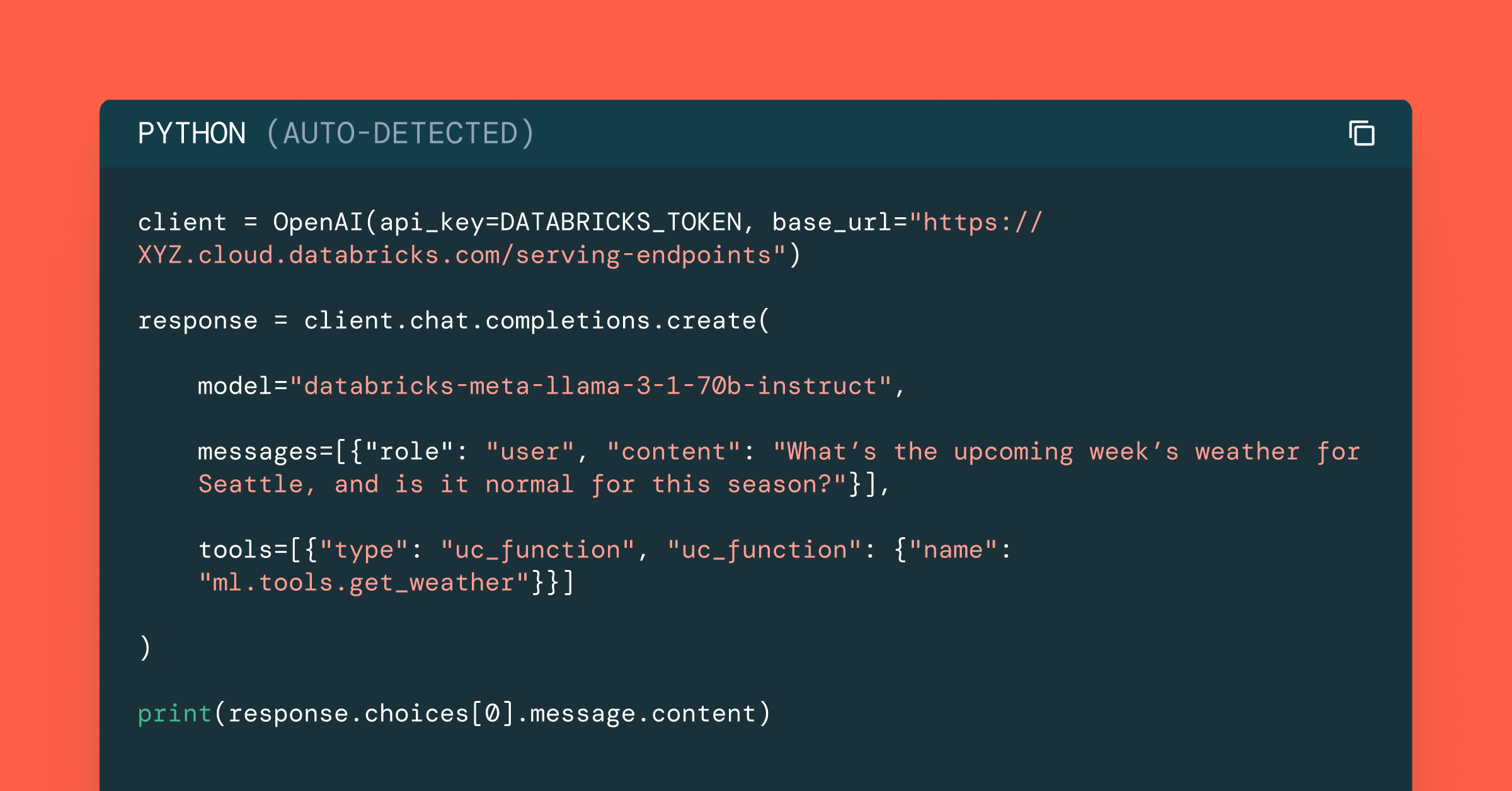
Data Science and ML
October 1, 2024/5 min read
Build Compound AI Systems Faster with Databricks Mosaic AI
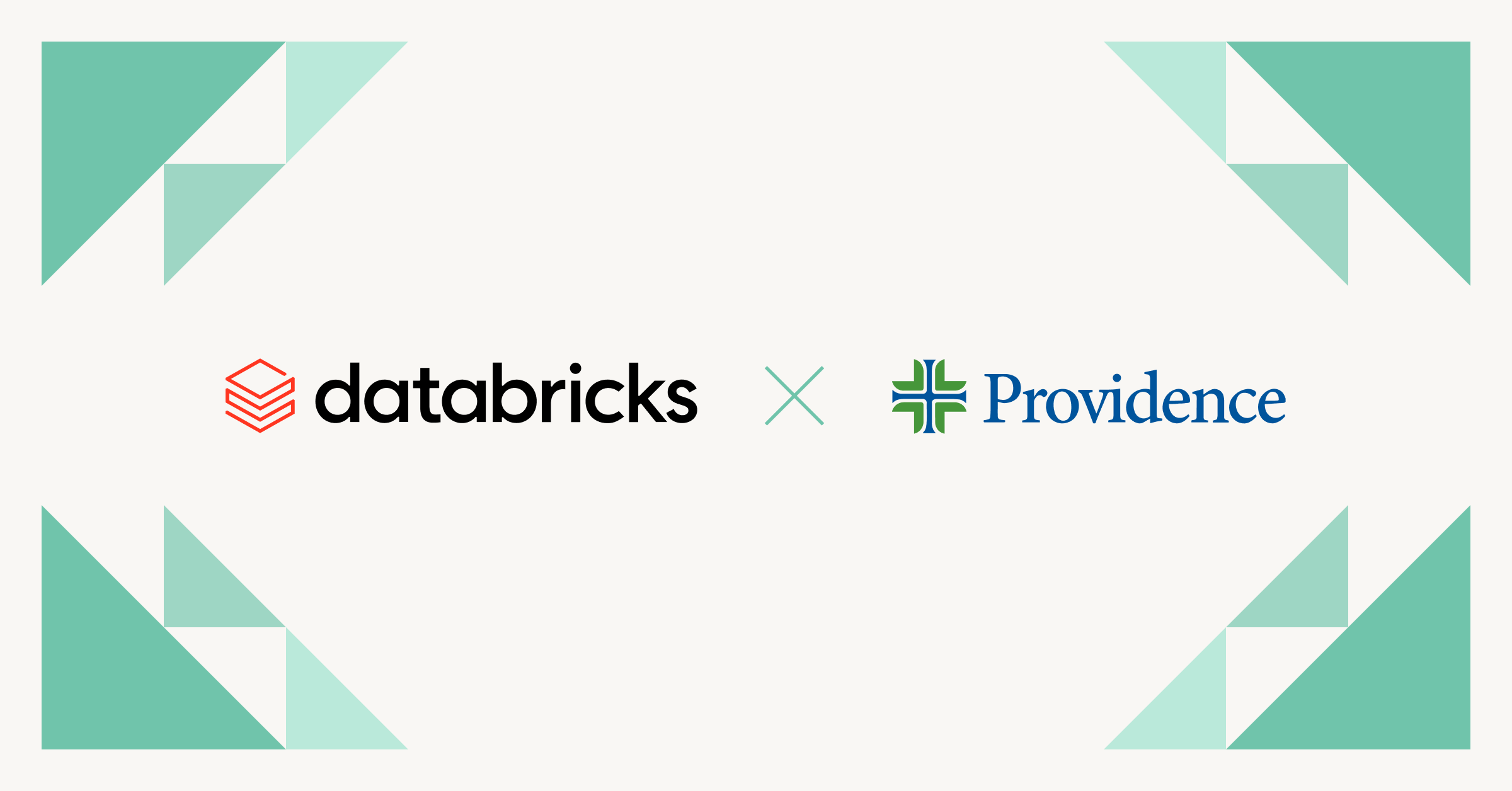
Healthcare & Life Sciences
November 14, 2024/2 min read