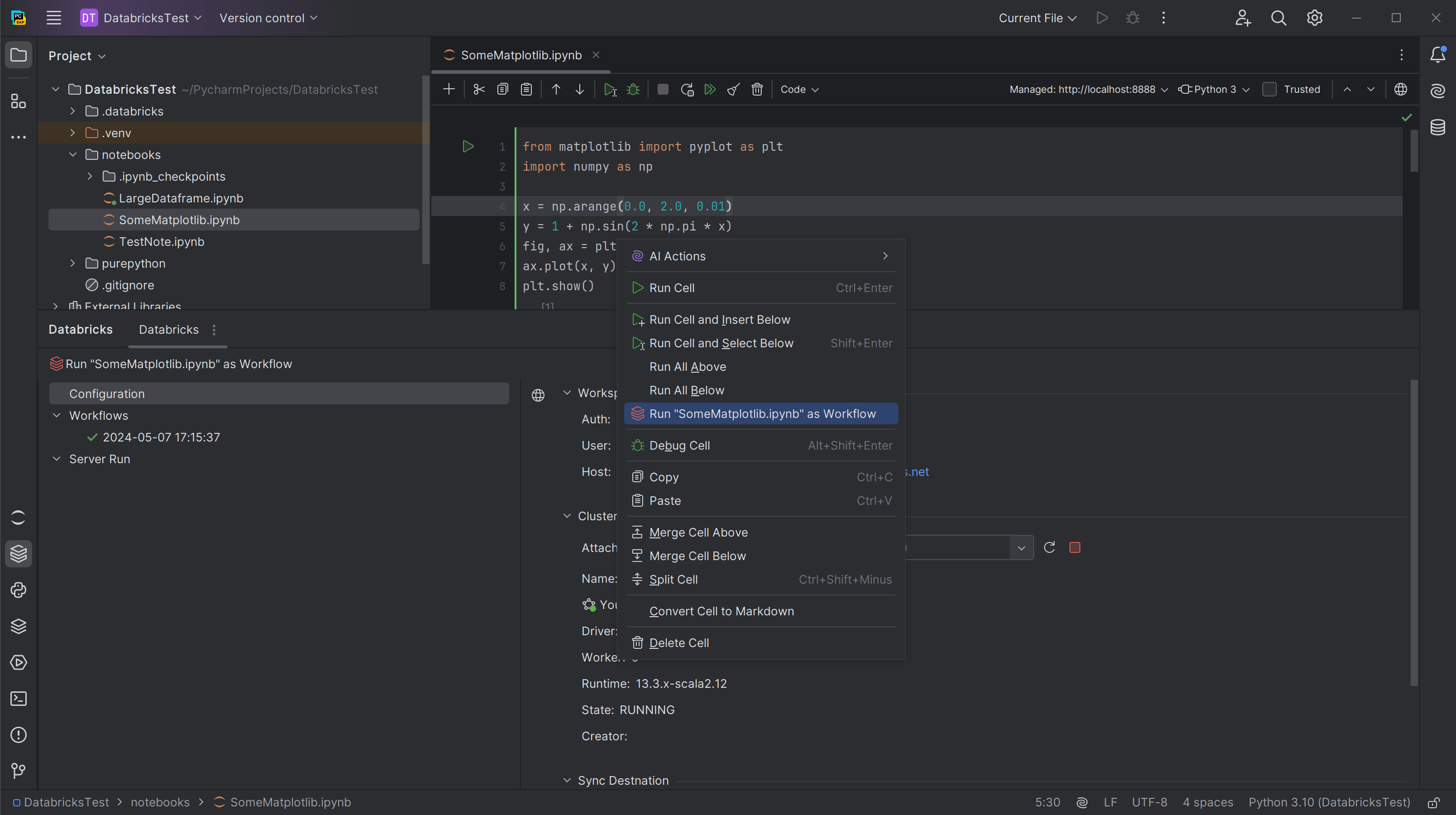Databricks IDE Integrations
Build on the Lakehouse in your favorite IDE
Introduction
Databricks is building a complete development experience for developers and teams who prefer IDEs, and have existing software engineering workflows. Our official IDE integrations bring all of the core capabilities of Databricks into your IDE, including securely connecting to workspaces, clusters and data. They are uniquely designed for IDE workflows, with support for your favorite editor features, full access to Git tools, local unit testing, and debugging of code running in your cluster.
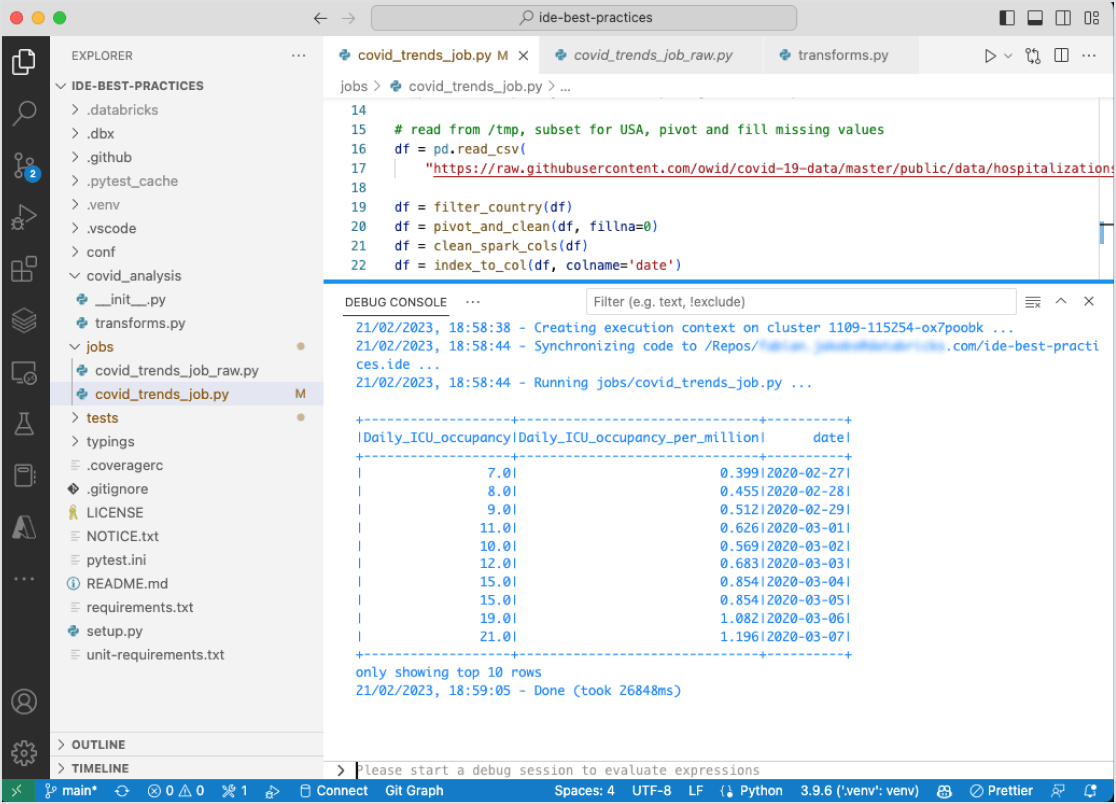
The full power of Databricks, in your IDE
Get the capabilities of the Databricks Lakehouse in your IDE. You can build your data and AI apps with the performance of Databricks. Connect to your workspaces to collaborate with your team. Run on clusters to get access to scale for large data applications. And access all your data in the lakehouse from the comfort of your IDE.
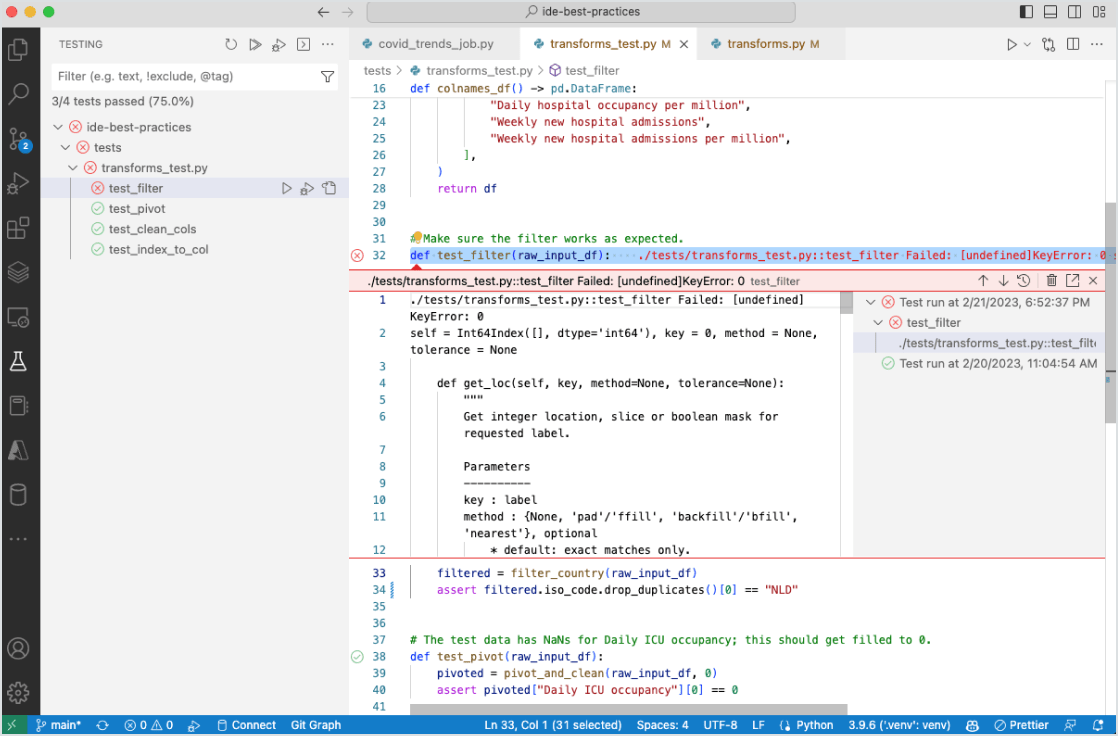
Use unique IDE capabilities
The Databricks integrations are built to take advantage of the capabilities of IDEs such as source control, unit testing and debugging. You can do all your familiar work in your IDE like refactoring, code navigation, code assistants and more while iterating rapidly with local unit testing.